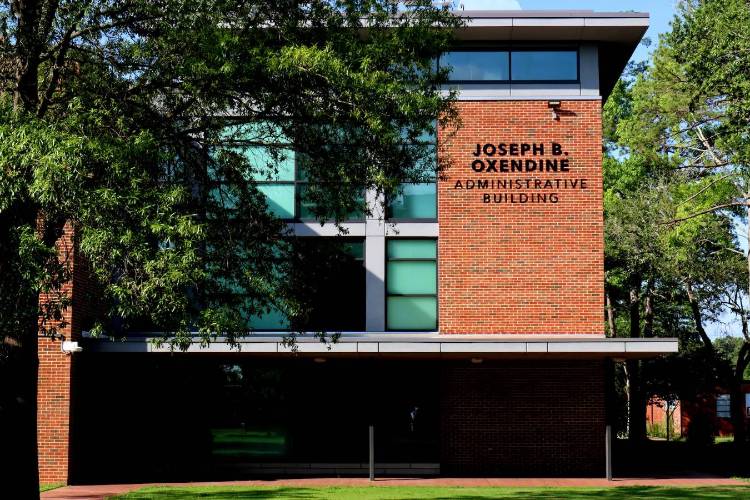Internet & Network Access
Faculty, staff and students use the following information to connect to BraveWifi and Eduroam. Eduroam provides universal network access across educational institutions that subscribe to the service.
- For computers, verify that the wireless adapter is on. Normally a button or switch on the keyboard or body of the laptop controls this. Locate the wireless network icon in the system tray and click on it. The list of available wireless networks is displayed.
- If the computer will not display any webpage, you may need to check the network configuration settings.
Connecting a PC
- Connect to BraveWifi or eduroam, check the box to Connect automatically and then click Connect.
- BraveWifi - Log in with your network username and password. (Ex: huntzz or zaz005)
- eduroam - Log in with your O365 username and password. (Ex: huntzz@uncp.edu or zaz005@bravemail.uncp.edu)
- Check the box to Remember this network and click Join.
- Click Connect and then you'll have Internet access.
Connecting a Mac
- Connect to BraveWifi or eduroam.
- BraveWifi - Log in with your network username and password. (Ex: huntzz or zaz005)
- eduroam - Log in with your O365 username and password. (Ex: huntzz@uncp.edu or zaz005@bravemail.uncp.edu)
- Check the box to Remember this network and click Join.
- Click Continue.
- Next, enter your Mac computer username and password, then click Update Settings. (Note: This username and password are your login credentials for the Mac computer, not your UNCP username/password.)
- You will then have Internet access.
Connecting an iPhone/iPad
- From the home screen, select Settings, Wi-Fi, then select BraveWifi or eduroam.
- BraveWifi - enter your network username. (Ex: huntzz or zaz005)
- eduroam - enter your O365 username. (Ex: huntzz@uncp.edu or zaz005@bravemail.uncp.edu)
- Click Join.
- Select Trust and then you'll have Internet access.
Connecting an Android Device or Chromebook
- Connect to BraveWifi eduroam.
- For EAP method, select PEAP.
- For Identity
- BraveWifi - enter your network username. (Ex: huntzz or zaz005)
- eduroam - enter your O365 username. (Ex: huntzz@uncp.edu or zaz005@bravemail.uncp.edu)
- For Password, enter your account password.
- For CA certificate, select Use system certificates
- For Online certificate status, select Request status. The domain is uncp.edu.
- Select Auto reconnect.
- Select Advanced.
- For Phase 2 authentication, select MSCHAPV2.
- Anonymous identity, leave it blank.
- Select Phone MAC or Use device MAC
- For Phase 2 authentication, select MSCHAPV2.
- Click Connect, and then you'll have Internet access.
Note: If you are unsuccessful in connecting, try using Don't validate for CA certificate in step 5.
View instructions with screenshots.
Connecting a Gaming System or Streaming Device
Click here for instructions.
Visitors to the UNCP campus (including the Entrepreneurship Incubator and the Office for Regional Initiatives) may register and automatically receive login credentials via text message and connect their personal devices to the UNCP-Guest wireless network. Guests will be able to access the Internet and publicly available UNCP websites using the common web protocols (http & https).
UNCP-Guest is available anywhere wireless access exists on campus in academic and administrative buildings. Guest accounts will have a duration of 24 hours. A new account can be requested whenever needed.
Instructions for Access
Guests will use the process below to register for a guest account.
- On your device, select the UNCP-Guest wireless network and connect to it.
- Open a web browser and on the Guest Portal page, select register for guest access.
- Complete the form, and then click I agree to the terms and conditions and Register.
- You will be provided with a username and password that are valid for 24 hours. Click Sign On.
- Read the Acceptable Use Policy statement and click Accept.
- Internet access will be available for 24 hours.
UNCP is providing exterior wireless access for faculty, staff, students and guests in some outdoor locations on campus. Students and employees will connect to BraveWifi. Community and other campus visitors can access wireless for free by selecting the UNCP-Guest wireless network and registering for an account. Guest sessions last for 24 hours, and a new account can be requested whenever needed.
Current wireless locations are listed below.
- Parking lot 7A (Jacobs Hall)
- North end of parking lot 23 (south of Dogwood)
- Thomas Entrepreneurship Hub lot (next to the railroad tracks in downtown Pembroke)
View the Campus Parking Lot Map to see exact locations.
Have Questions?
If you have questions, reach out to us.
Dr. Joseph B. Oxendine Administrative Building, Room 160
PO Box 1510
Pembroke, NC 28372
Phone: 910.521.6260
Fax: 910.775.4337
Email: helpdesk@uncp.edu